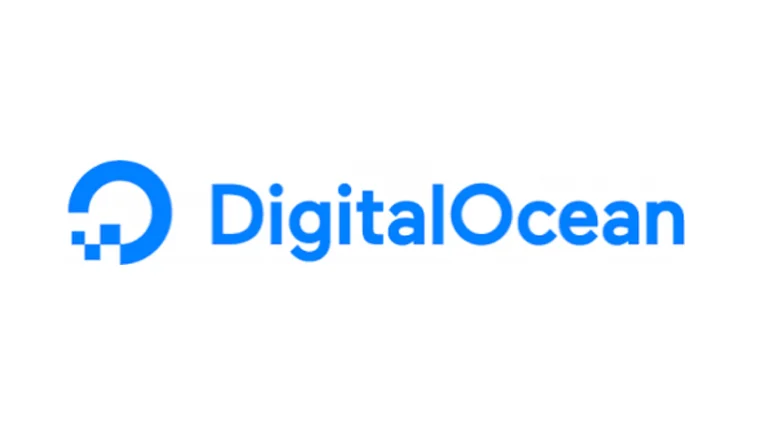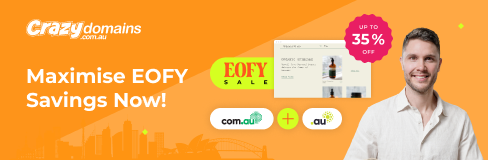Google Chrome your way to a 3D home designing
The benefit of using an online service is that it’s inherently cross-platform, allowing you to log in from any device and continue working on your design seamlessly. However, there is one caveat with Homestyler it performs best on Google Chrome. While it generally works on Microsoft Edge without issues, Firefox users are advised to switch to Chrome for a smoother experience. Nonetheless, Firefox users can still log in and use the service. Safari, on the other hand, is not supported at this time.
The good news is that there’s a free plan called Basic. The limitations primarily concern the rendering of your designs. For example, while all three plans (Basic, Pro, and Master) allow you to create unlimited 1K image renders, rendering in 2K resolution will cost the Basic plan 1 point per render. The Pro plan provides 75 such renders per month, and the Master plan offers unlimited 2K renders.
The Basic plan cannot access 4K renders or 12K panoramas. Additionally, features like watermark removal and render retouch are not available, unlike in the Pro and Master plans.
There are also video options, but these are limited in duration and quality. For example, Master users can create a 30-second 1080p video, while Pro users are limited to 10 seconds at the same resolution.
If you need more flexibility than your plan allows, you can purchase renders and videos individually, ranging from $1.99 for a single 4K render to $29.99 for a 100-second 1080p video.
Currently, there is a promotion offering the Pro plan for a $25.9 monthly subscription. Prepaying for six months or a full year reduces the overall cost by a third, to $119.4 and $238.8, respectively.
The Master plan is currently priced at $45.9 per month, with a substantial 43% discount if you choose to pay for six months or a full year in advance, bringing the cost down to $239.4 or $478.8, respectively.
Lets Start with HomeStyler
When you begin a project for the first time, you’ll be prompted to configure some basic settings, such as how you use the mouse to interact with your virtual environment. These settings can be accessed anytime through the Preferences option in the File drop-down menu.
After configuring these settings, you can either create a new space from scratch or draw inspiration from one of the available templates.
For those who prefer using the keyboard, full keyboard control is supported: the WASD keys allow you to move forward, left, backward, and right, respectively, while Q and E adjust the elevation.
The design process is straightforward. You can either add a rectangular room or draw walls individually. As you construct your space, helpful guides will appear to assist you in connecting all the walls, especially when some aren’t at right angles.
Clicking on a wall reveals options such as converting a straight line into an arc or splitting the wall (note that you cannot split an arced wall). You can drag a wall to extend or contract it, and drag an edge to change the angle of the walls. While these features are familiar, they are implemented exceptionally well, allowing you to make significant progress in just minutes. The same ease of use applies to adding doors and windows.
You’re not restricted to a single floor; you can create additional levels, including a basement. However, please note that this feature is currently only available in beta.
Customization with HomeStyler
Modifying your walls, floors, and ceilings feels like a work in progress. For example, you can add different mouldings along the edge of a wall, but there doesn’t appear to be an option to add just a skirting. If you want, various cornices are available.
Changing the floor is intriguing because you have a wide selection of patterns, and you can also adjust its position, choose the type of materials used, and even select a brand from the available list.
Oddly enough, those changes aren’t reflected in the model, whether in 2D or 3D. The same issue occurred when we tried the ‘customize floor’ option. We hoped to create different floor levels as the tool’s icon suggested, but instead, we were redirected to the ‘Molding’ options.
It seems there are still a few lingering glitches.
Furniture with HomeStyler
When you’re ready to add furniture to your model, you’ll find everything you need in the Media Library. You can browse by collection, where various complementary items are grouped together if you want to maintain a specific style—most of these collections are free. You can also explore various structures, such as different types of doors and windows, columns, stairs, etc., or sift through the entire catalog, filtering by finish or brand. There’s also a handy search field to quickly locate specific items.
Adding an item is simple: just select it and drop it into a room. Once placed, large colored arrows help you position it perfectly, allowing you to rotate the object or change its elevation. We appreciated the ability to resize items as well, provided you click on ‘Unlock Resizing’ first.
Final Verdict of HomeStyler
Homestyler shows great potential. Creating rooms is straightforward, the controls are intuitive, and the navigation is simple. However, there are some glitches, especially when attempting to customize the walls and floors. Adding and repositioning furniture is effortless, and the renders, even at the lowest 1K quality, look impressive. Setting up a shot is easy, though it’s slightly annoying that you can’t position a camera inside a wall to get the perfect shot—despite it being a virtual environment.
It’s definitely a service worth trying if you’re comfortable using Google Chrome and interested in 3D home design. You can do a lot for free, and we look forward to revisiting it once a few glitches have been resolved.